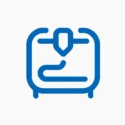So you’ve downloaded an STL file — but it’s not the right size, needs a name added, or has a design flaw. You don’t need to be a pro to fix it! With the right free STL editors, even beginners can modify, repair, and improve 3D models with ease.
In this guide, we’ll share the best free tools to edit STL files, what they’re best at, and how you can start using them today.
🧾 What Is an STL Editor?
An STL editor allows you to:
- 🛠️ Resize, rotate, or cut models
- ✏️ Add or subtract geometry
- 🧱 Combine multiple files into one
- 🧬 Repair broken meshes or holes
- 🔠 Add text or branding
Some are browser-based, others are software you install on your PC or laptop.
🏆 Top Free STL Editors for Beginners
1. TinkerCAD (by Autodesk)
- 🧒 Best for: Absolute beginners
- 🌐 Type: Online web tool
- ✨ Features: Drag-and-drop shapes, text tool, combine models
- ✅ Works on: Any browser
- 🧠 Use case: Name keychains, modify toys, merge parts
2. Meshmixer (by Autodesk)
- 🔧 Best for: Mesh repairs, smoothing, sculpting
- 💻 Type: Desktop software (Windows/macOS)
- ✂️ Features: Support generation, mesh cleanup, hollowing models
- 🧠 Use case: Preparing statues or organic models for print
3. FreeCAD
- 📏 Best for: Precision editing & CAD-style models
- ⚙️ Type: Desktop software (Windows/macOS/Linux)
- 📐 Features: Parametric design, STL import/edit/export
- 🧠 Use case: Engineering parts, mechanical changes
4. Blender
- 🎨 Best for: Artistic editing and modeling
- 🎭 Type: Advanced 3D modeling software (Free & Open Source)
- 🔧 Features: Sculpting, modifiers, mesh repair, textures
- 🧠 Use case: Figurines, statues, animation-ready designs
5. PrusaSlicer
- 🖨️ Best for: Cutting & prepping STLs for printing
- 🔪 Features: Split STL, slice in different orientations, hollow parts
- 🧠 Use case: Cutting large models, saving filament, multi-part prints
🔍 Comparison Table
| Tool | Skill Level | Best For | Platform |
|---|---|---|---|
| TinkerCAD | Beginner | Simple edits, keychains | Browser (Free) |
| Meshmixer | Beginner+ | Repairs, sculpting | Windows/macOS |
| FreeCAD | Intermediate | CAD-style modeling | Windows/macOS |
| Blender | Advanced | Artistic edits, figurines | All platforms |
| PrusaSlicer | Beginner | Print prep & slicing | Windows/macOS |
💡 Quick Tips for STL Editing
- Use TinkerCAD to combine STLs (e.g., name + base)
- Use Meshmixer to fix broken STLs from free sites
- Use FreeCAD when you want accurate dimensions
- Use Blender for custom figurines & pose adjustments
- Always export in .STL format after edits for slicing
📦 Trinity Layers Helpdesk
Launching soon:
- 💬 Free video tutorials on STL editing (in Hindi & English)
- 🛠️ STL repair service for broken or unprintable files
- 📚 Download-ready beginner STL editor guides
- 🎨 Personalized STL file editing for ₹99–₹499
💬 You don’t need to be a 3D expert to start editing — just the right free tool and a little curiosity.